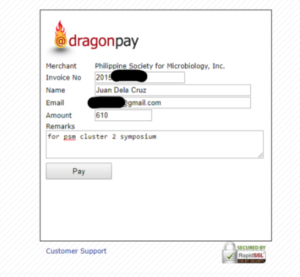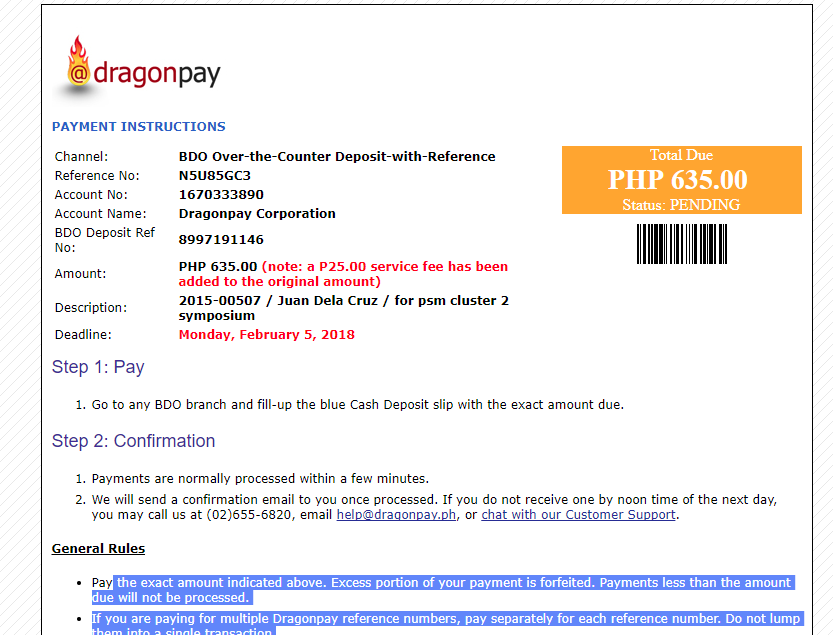Check our new online payment option available for Online Banking. To Get Started Follow the Steps Below
Check our new online payment option available for Online Banking. To Get Started Follow the Steps Below
Attention due to recent changes in the system dragonpay . we request everyone who use/will use this method to also submit their proof of payment via payment method b upon completion of their dragonpay transaction. thank you for understanding
Steps
- Login or Sign-up at registration.psm.org.ph- accomplishing this would give access to your PSM ID number
- Once logged in, Click the Payments link on the sidebar. This will direct you to the payments page of your account
- Look for a panel that says Payment Method A ( Transactions Through DragonPay )
- Click the blue button that says Pay Online Here . This will transfer you to the DragonPay Page for PSM
- Fill Up the necessary information needed. Please do take note transactions done through DragonPay has an additional cost. please see table below
- Select/click the proper Payment Method of your choice Online Banking , Over-the Counter/ATM Banking , etc and tick the box that you agree with the terms and conditions
- Depending on your chosen Payment Method. you will see on your screen additional instructions on how to accomplish your transaction. please read it carefully. All transactions made through dragonpay is subject to a small additional charge.
- For Over-the-counter payments please make sure to comply with the set deadline to accomplish your transaction
- You may also opt to send in your email the additional payment instruction if you want to have a copy of it.
- Once you have accomplished all the tasks. you will receive a payment confirmation from DragonPay
- To accommodate the wide array of possible Transactions. We require you to file a transaction report Using Payment Method B as well. Read more on how to file your transaction report by Reading Here. This is to ensure that your name will appear list of participants for the event
Notes:
Additional DragonPay Charges
All Transactions made through DragonPay is subject to additional Charges depending on the payment method chosen.
Paying via DragonPay wont automatically generate a transaction history in your account on registration.psm.org.ph. If you wish to have you transaction reflect on your user dashboard, Please use the form on Payment Method B and indicate in your payment notes that you paid through DragonPay.
For Credit Card / Debit Card Payees or Persons that will be utilizing a someone else’s card or online account. Please Contact [email protected] immediately after doing your transaction so that we can sort out your names correctly when we print your event certificates.
Sample Payment Instructions